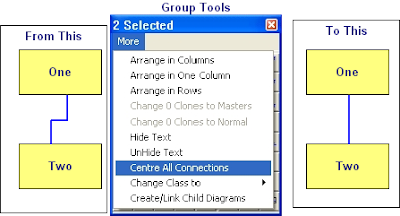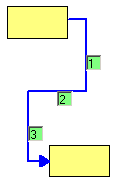Swap two objects:
You can very quickly swap two objects by dragging one onto anotherr.
An example might be where you want to move a step in an SFC.
Normally the Swap option is only offered when the two objects have the same class but if you hold down Shift then it apples to objects of any class
Centre Connections:
If you want to centre the connections between symbols it is very easy using the Centre all connections option in the Group More menu, this will place all the connection points at the mid point of the side they are on.
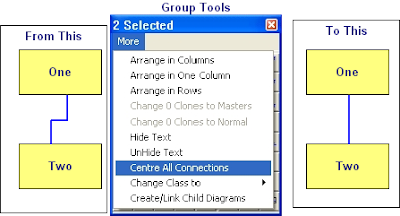
Change Case
It is really annoying to find that the text you have just typed is all in UPPER CASE!
Well, just like MS Word, with ControlDraw it is easy to fix, just use Shift-F3 and the text (for example a Tagname or Object description) will toggle between Upper, Lower and the First Letter Upper and the rest lower.
Editing Line Positions
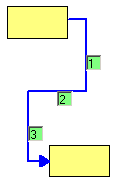
Double click a line and if it has more that two segments each segment that is not at an end of the line shows a number in the middle. You can drag this to move the connection segment.
 This is achieved by using Symbol Data - name value pairs that you can set for each symbol, or by a matrix.
This is achieved by using Symbol Data - name value pairs that you can set for each symbol, or by a matrix.